How to backup Photos and Videos from iPhone iPad
![]()
Aus 15, 2014 11:12 pm / Posted by Nelson Peter to iPhone Tips CategoryFollow @MacDVD_Studio
If you are an iOS device user, there must be some precious photos and videos on your iPhone, iPad or iPod touch. In case of losing all of them, such as iOS crashed, wipe by accident, deviced got stolden, etc. It wouldbe a good idea to make a backup for the Photos and Videos.
And here is a step by step guide will show you backup photos and videos from iPhone, iPad and iPod touch for free and safe. This tutorial provides three ways to do that, easy to follow. Even you are computer chanllger can handle it.
Method 1 – With External Drive / Burn to DVD
Here is an iOS file manager (Win Version ; Mac Version) can copy photos and videos from iOS device back to computer, it also work for Songs and playlist. Plug in your iPhone to computer, launch the program. It will automatically scan your iPhone, and then return a file list on your iPhone. Choose the photos and videos you want to backup, click ‘Export checked files to local’. The program will copy them to your computer hard drive, and then you can move the photos and videos to external drive.
 |
 |

If your computer have a DVD/CD burner, you can use imgburn to burn the photos and videos to DVD disc. CDburner XP is a free and safe burning program, and here is a step by step guide about how to use CDburner XP to burn DVD/CD.
Method 2 – With iCloud
If your device has iOS 5 or above, iCloud is the easiet way to backup your photos and videos. Of course, you have to turn on iCloud backup in advanced. It’s really easy to do that, go on your device Setting panel, tap iCloud and tap Storage and Backup. Turn it on and then either let the device backup on it’s own or you can manually perform a backup to iCloud if you don’t want to wait. Make sure your device is connected to a power source and WiFi before starting the backup.

After above steps, plug in your iOS device to computer and launch iTunes, and then right click your device and choose backup. iTunes will make backup for your device, and the backup file will automatically created on your iCloud too.
Method 3 – With Picasa
If you are a Google user, there is a good alternative Picasa. iCloud has limitation for the storage, and you have to pay for more storage. But picasa is totally safe and free, link with you Google account. You can also use it to orgainze your Photos and Videos. After you download and install Picasa, you can set it up so that whenever you connect your iOS device to computer, it will automatically import all of the photos and videos. And then you can upload them to your Google+ Photos account for backup. Of course, you can set the photos and videos private, so the photos and videos can’t be access by other user.
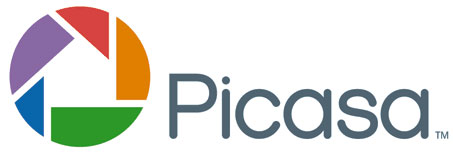
Done, hope my guide helps you. Don’t hestiage to backup your iPhone/iPad/iPod photos and videos.






