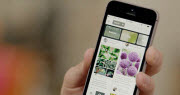How to copy DVD to Mac and backup DVD
![]()
Feb 21, 2014 18:02 pm / Posted by Nelson Peter to DVD CategoryFollow @MacDVD_Studio
This step-by-step guide is dedicating to demonstrate how to backup DVD movie (copyright protected included) to computer and copy DVD to a new DVD disc with no protections on Mac OS X.
The tool you need is DVD Copy for Mac, It's very easy to use, just with three simple steps then you can easily copy DVD on Mac.
 |
 |
Step1. Select DVD Source
After you install and lunch DVD Copy for Mac, put the DVD disc into your DVD drive. Click the 'Select Source' drop-down list to browse your computer and located your source DVD movie (either in a folder or from your DVD-ROM).

Step2: Select DVD Copy Method
DVD Copy for Mac allows you to back up DVD to a folder on your hard drive or directly copy DVD to a new DVD disc. In the 'Select DVD Copy Method' field, select a method to output the selected DVD movie according to your need:
If you want to back up your DVD movie to a folder on your hard disc, you can select the 'Output DVD Folder' option, and specify a directory to save the copied DVD movie.

If you want to directly copy your DVD movie to a new DVD disc, you can just select the DVD Burner where you have inserted a blank DVD disc.

Note: If you are copying a DVD disc from your DVD Burner to a new DVD disc, DVD Copy for Mac will ask you to insert a blank DVD disc when the program gets ready to burn. Then you can just take the original DVD disc out and insert a blank DVD disc.
But if you have two or multiple DVD Burner, you just need to change object DVD to another DVD burner and insert a blank disc into it , then DVD Copy for Mac will automatically copy DVD movie to the new DVD disc. No need to wait for the conversion to insert a new blank DVD disc.
Step3: Program Settings (optional)
Set Buffer Directory: Specify a directory on your hard drive as the buffer directory to store the temporary files generated during the conversion. We recommend that you select a folder on a hard drive that has relatively big free space.
Select Language: Select an interface language for the program. The currently available languages are English and Simplified Chinese.
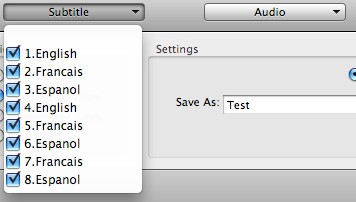
Step4: Start Copying DVD
After all things done, click the Start button to start copying your DVD movie or burning it to a new DVD disc. That's all.